- 13 Feb 2024
- 1 Minute to read
- Print
- DarkLight
- PDF
How to define alarm area on photo
- Updated on 13 Feb 2024
- 1 Minute to read
- Print
- DarkLight
- PDF
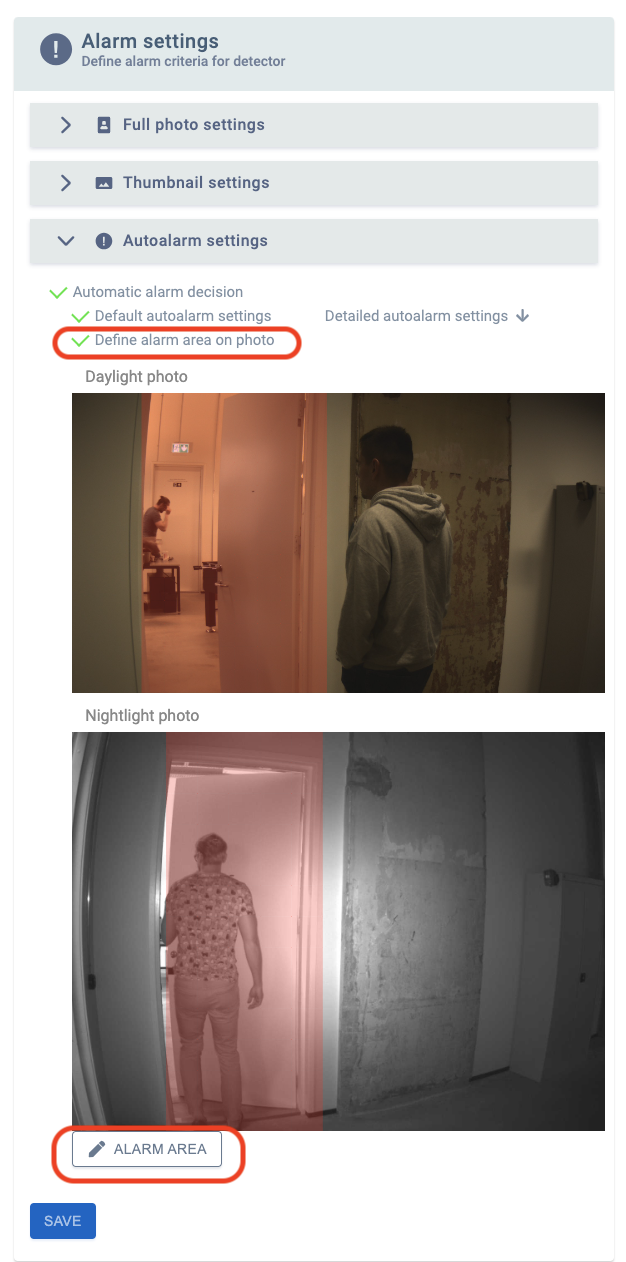 Devices menu - device view - Autoalarm settings panel allows to define for each detector a precise alarm area. By default, all of the alarm photo is included as the alarm area, but the Reconeyez user can define a smaller alarm area to exclude parts of the alarm photo from the actor detection algorithm. This means all detected objects (eg. person, car) from outside of this defined area will be ignored and such alarms will receive the Autodismissed status. This tool allows the operator to ignore busy streets with lots of movement in the background and concentrate on the monitored areas only.
Devices menu - device view - Autoalarm settings panel allows to define for each detector a precise alarm area. By default, all of the alarm photo is included as the alarm area, but the Reconeyez user can define a smaller alarm area to exclude parts of the alarm photo from the actor detection algorithm. This means all detected objects (eg. person, car) from outside of this defined area will be ignored and such alarms will receive the Autodismissed status. This tool allows the operator to ignore busy streets with lots of movement in the background and concentrate on the monitored areas only.
To configure the alarm area for a detector, go to Devices menu and click on any detector to open device view. Scroll down to Autoalarm settings panel. First, enable the Define alarm area on photo option and then click on the "Edit alarm area" at the lower left of the Autoalarm settings panel. This will open the new alarm area grid view, which allows to drawing of separate alarm areas for both day and night photos.
How to use the new grid view in "Edit alarm area"?
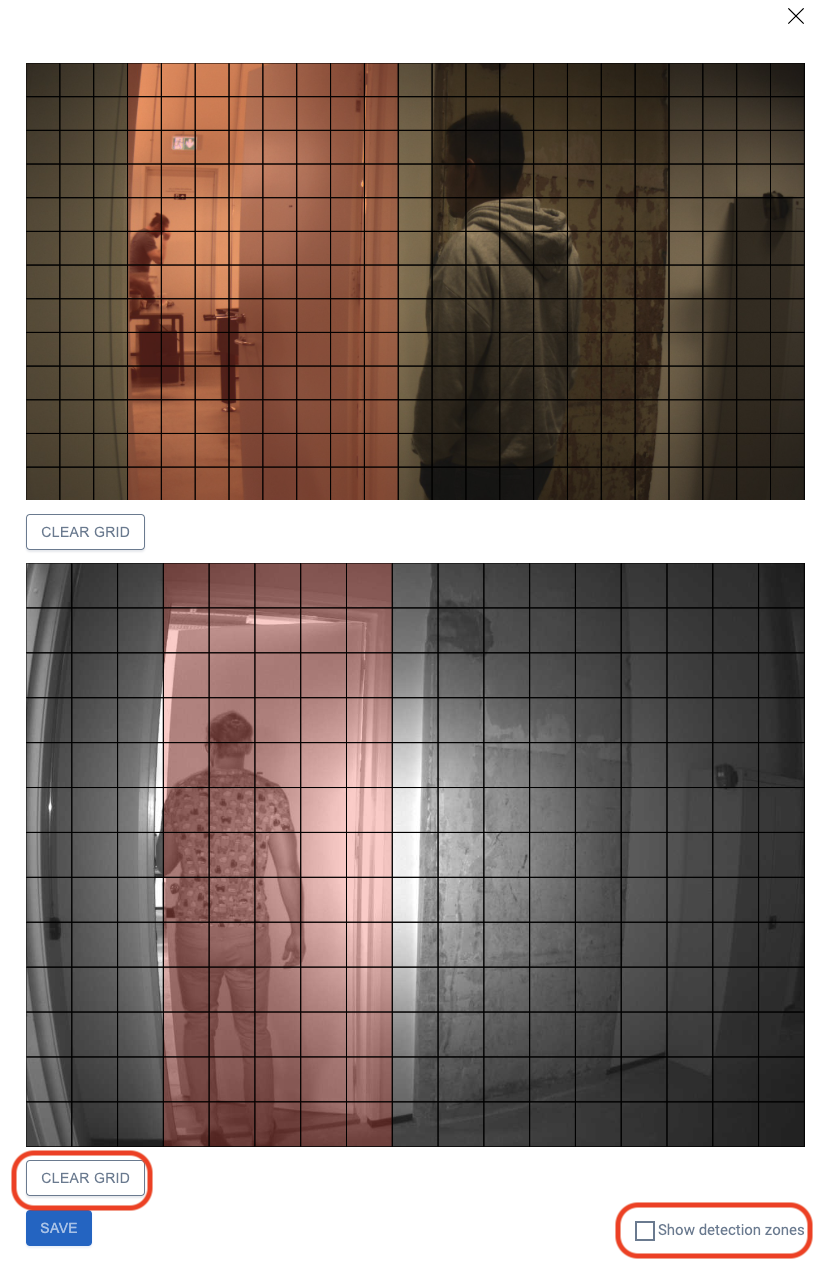
- By default, the whole alarm photo is defined as the alarm area on both day and night photos.
- To define alarm areas at least one day and one night photo has to have arrived to the server from the detector.
- To exclude any detection areas, click on the red grids on the photo to deselect them.
- To include any detection areas, click on the cleaned grids to select them with red again.
- Press the Clear grid to delete all detection areas.
- Hold down the mouse left button to draw on the alarm area grids as with a paintbrush.
- Press Save before exiting to save the new alarm area for both photo types.
- NB! When taking down Reconeyez devices, do not forget to restore the default alarm area!
Any feedback on the new alarm area grid view is welcome to our support email - support@reconeyez.com.

