- 19 Sep 2023
- 1 Minute to read
- Print
- DarkLight
- PDF
Snapshot - how it works
- Updated on 19 Sep 2023
- 1 Minute to read
- Print
- DarkLight
- PDF
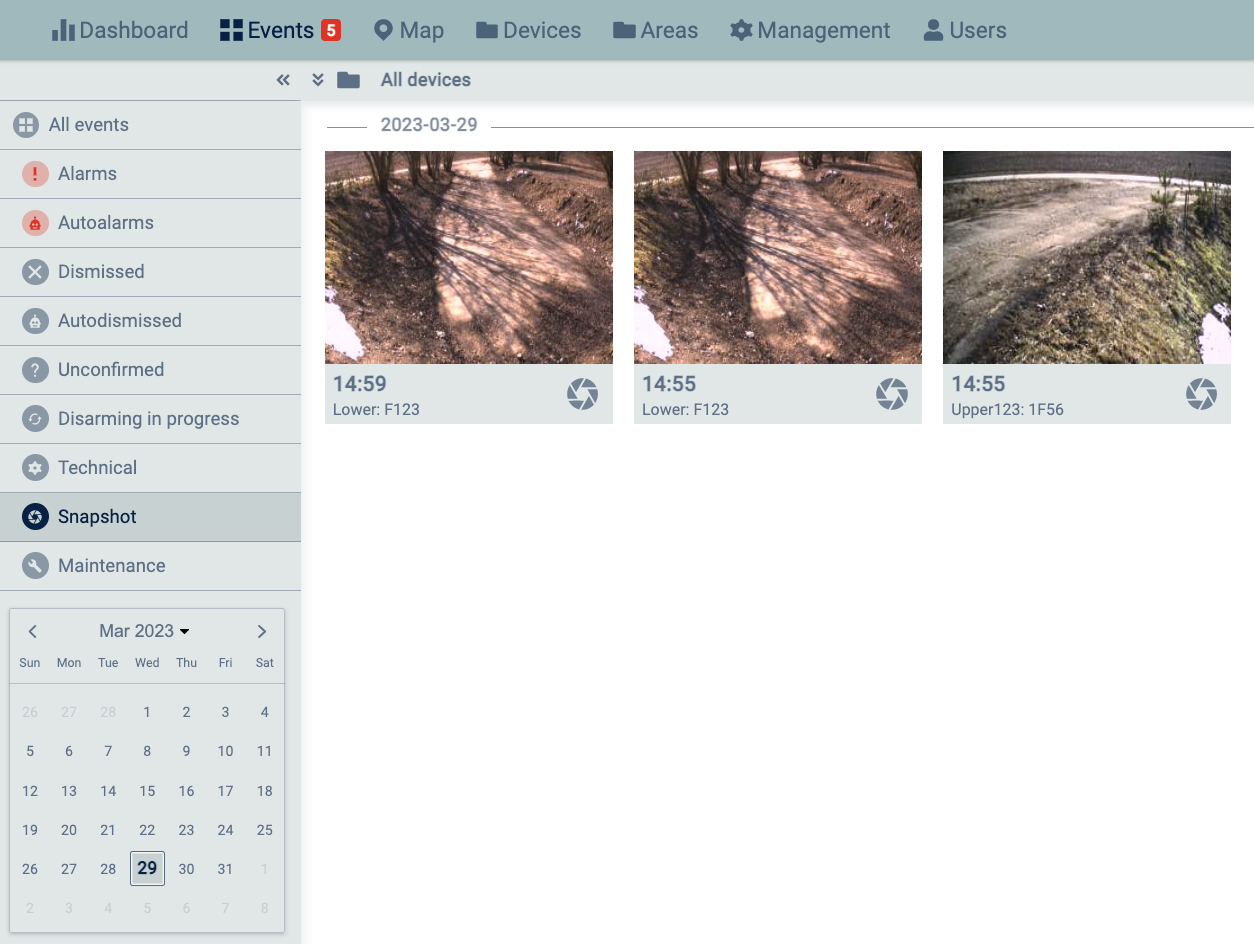 Snapshot is the new much-requested feature that allows Reconeyez users to order a photo from the detector on demand. This allows getting visual confirmation of the detector camera field of view, even if there is no alarm event triggered, at the time of the operator's choosing. Together with the Maintenance photo, which allows requesting a Routine check with a photo from the detector with a pre-determined interval, the snapshot feature offers added security to the guarded site.
Snapshot is the new much-requested feature that allows Reconeyez users to order a photo from the detector on demand. This allows getting visual confirmation of the detector camera field of view, even if there is no alarm event triggered, at the time of the operator's choosing. Together with the Maintenance photo, which allows requesting a Routine check with a photo from the detector with a pre-determined interval, the snapshot feature offers added security to the guarded site.
Prerequisite for the snapshot to work reliably is an IAS bridge that allows the server to wake up the bridge instantly to request the photo. You can check bridge IAS status in the Devices menu - 1) IAS active device filter in the right column and 2) in the bridge device view upper right corner. IAS feature requires a SIM card that supports international voice calls and SMS-s.
How to order the Snapshot? Snapshots can be requested in two separate views. In the Events menu user can open the event detailed view and click on the snapshot icon to request the photo. Snapshot loading status and error messages are displayed under the same snapshot icon. 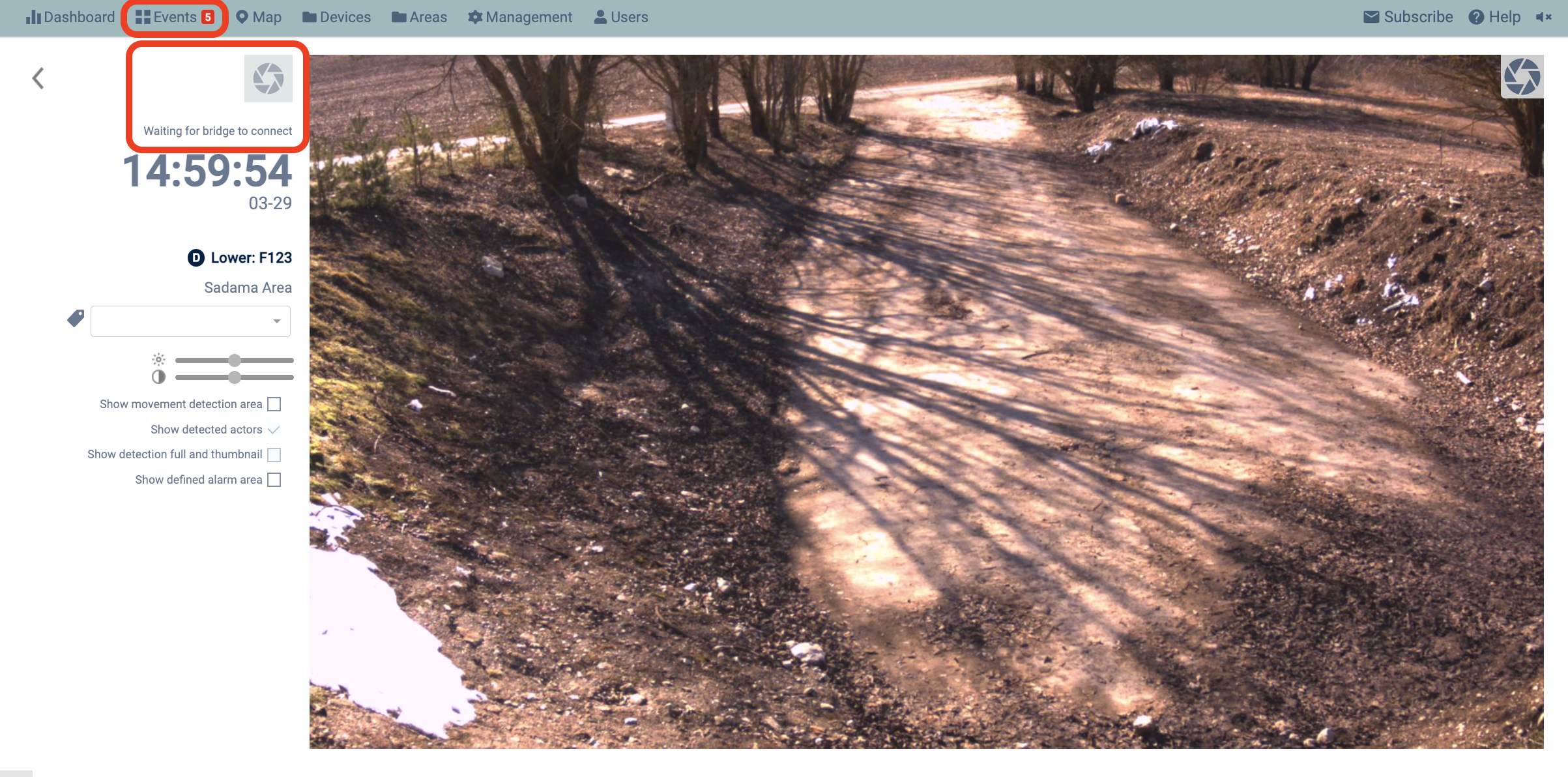
Alternatively, snapshot can be requested in the Devices menu. Click on any detector to find the snapshot icon on the upper right of the device detailed view. As in the Events menu, the loading progress and status messages are displayed under the same snapshot icon. Please also note that the requested snapshot photo will replace the last maintenance (RC) photo that is displayed in the upper left of the detector detailed view in the Devices menu.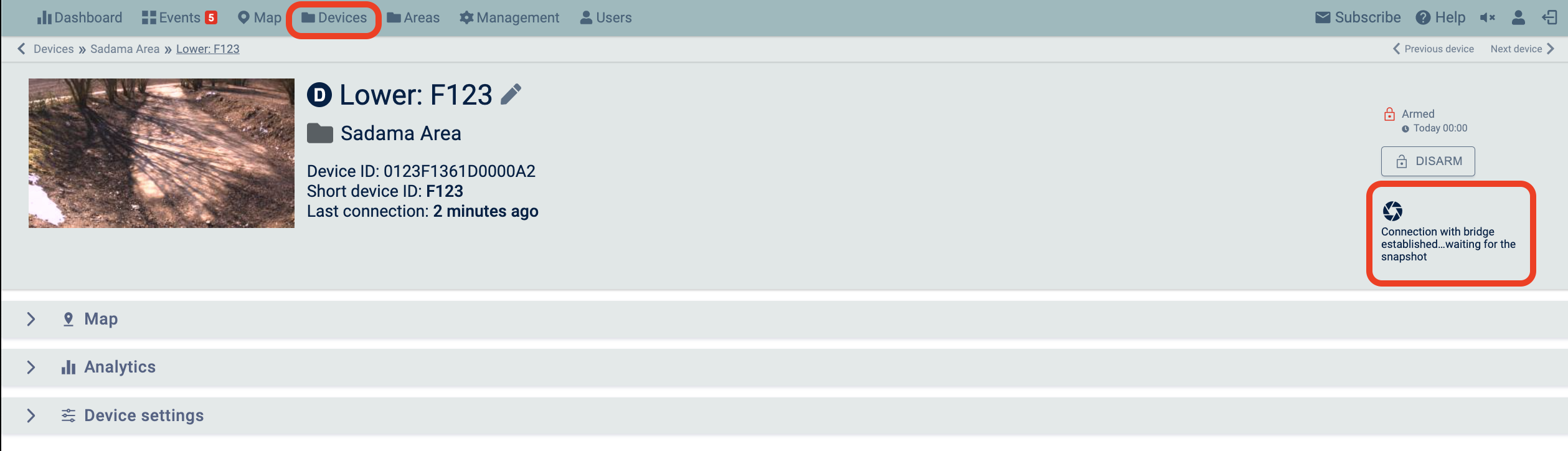 To view the loaded snapshot, user can click on the Snapshot event filter in the Events menu, as shown in the first photo of this article. Please test the new snapshot feature and send your feedback to support@reconeyez.com.
To view the loaded snapshot, user can click on the Snapshot event filter in the Events menu, as shown in the first photo of this article. Please test the new snapshot feature and send your feedback to support@reconeyez.com.

