- 05 Jun 2024
- 2 Minutes to read
- Print
- DarkLight
- PDF
Getting started
- Updated on 05 Jun 2024
- 2 Minutes to read
- Print
- DarkLight
- PDF
There are a few easy tips for when you are logging in to Reconeyez server with a new user account first time.
1. Logging in to the server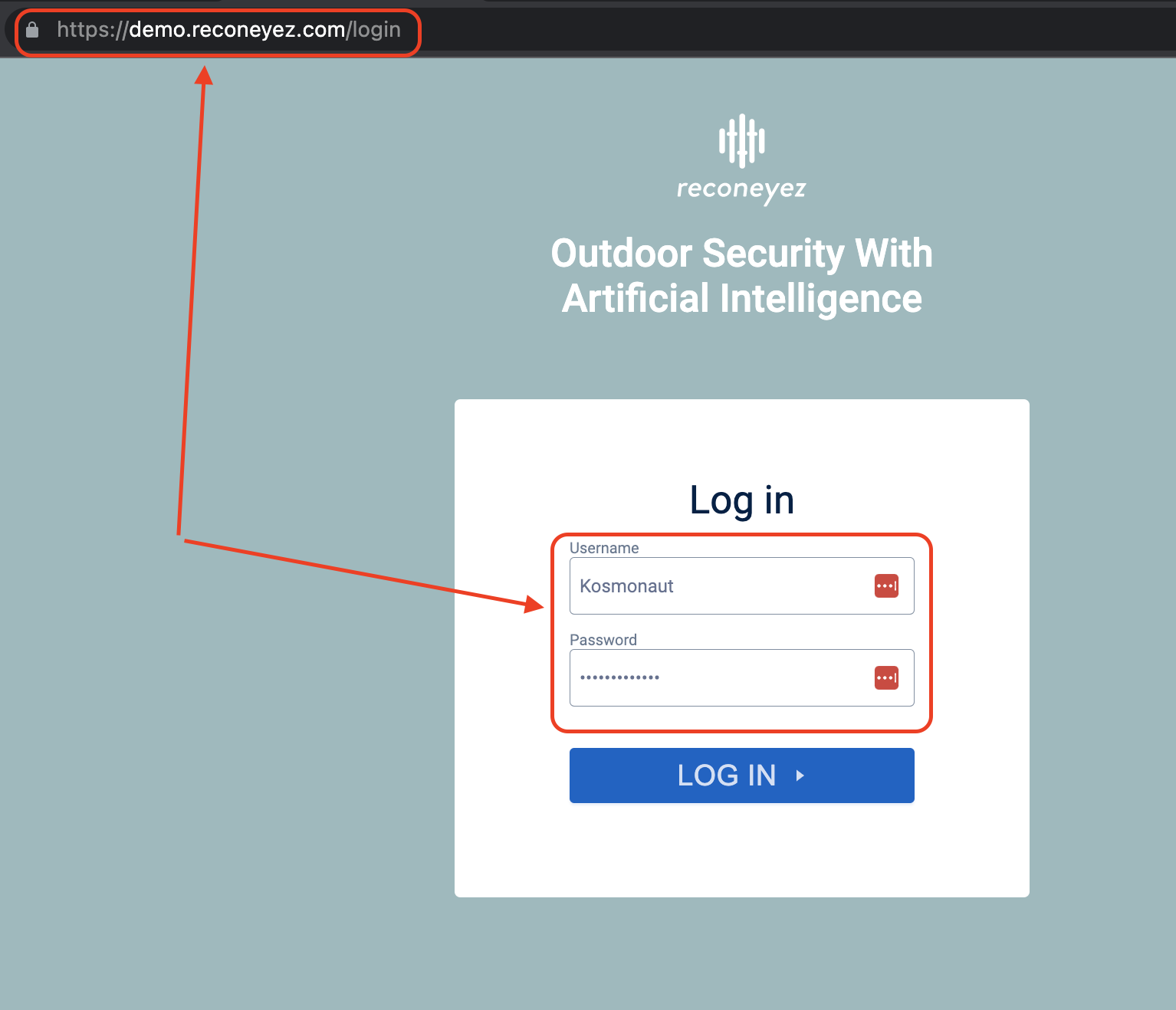
To log into the Reconeyez cloud you need to receive the server address, username and password. First user account for each new user is created by Reconeyez suppport with your first Reconeyez shipment. All subsequent users are created and managed by this first (account) Owner level user. Please contact either your distributor or Reconeyez support (support@reconeyez.com) to receive your user account details.
To log into the Reconeyez cloud:
- Type into browser address bar the server URL address (e.g. https://demo.reconeyez.com)
- Enter your username in the Username field
- Enter your password in the Password field
- Hit the "Log in" button to access to your Reconeyez cloud account
- If you see an error message saying "Username or password is incorrect" it means you did not enter the right username or password correctly in the right field. Try again and make sure there are no typos.
2. Preferences
.png)
In the upper right Preferences menu, users can change user account login and contact details as well as other user preferences. It is advisable to change the password after logging in first time for security reasons.
3. Login and contact details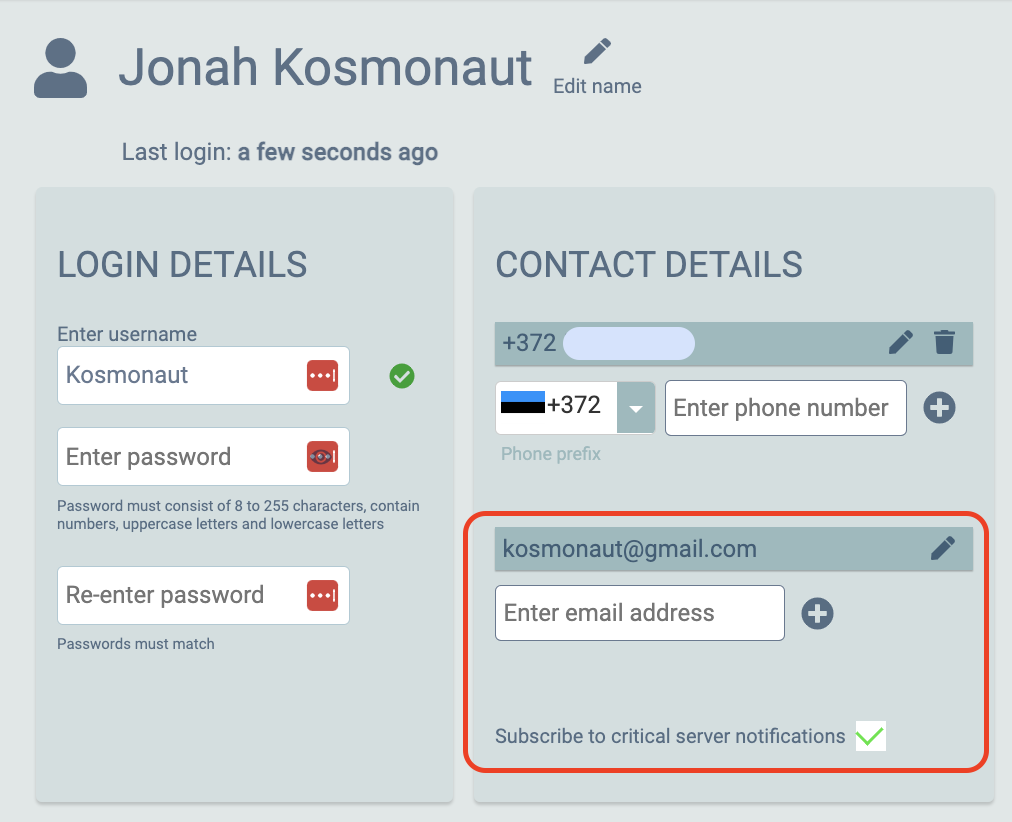
User can change their Username, Password as well as mobile phone number and email. It is important to save your mobile number to be able to use the Armit app for arming/disarming devices and viewing alarms on the go. Armit app login is done via SMS authentication to the saved mobile number.
Email address is also important to receive critical server maintenance information, server upgrade notifications and new device firmware overviews. To be able to use the new released Reconeyez features efficiently, it is advisable to subscribe to the Reconeyez server notifications that are sent to user's email.
4. User preferences

User timezone: User timezone determines in which timezone the incoming alarms are displayed. By default alarms are displayed in UTC 0. Choose your local timezone.
Language: Reconeyez Cloud language.
AD alarm sound: When AD algorithm detects an object on the event photo (Autoalarm sound).
New event sound: All new alarm events (movement/tamper alarms).
Device notification sound: Technical notification sounds
5. Subscribe and Help pages
Subscribe field is for inserting all parties' (installers, operators, monitoring stations) to Reconeyez server based technical mailing list to get notified  about critical server updates and overview of new developed features. No marketing materials will be sent to subscribed usersm through this channel!
about critical server updates and overview of new developed features. No marketing materials will be sent to subscribed usersm through this channel!
 In the Reconeyez Help page, users will find all relevant support materials - from Reconeyez installation training video to app downloads, latest device firmware and comprehensive database of all support articles covering installation, integrations, various apps and much more.
In the Reconeyez Help page, users will find all relevant support materials - from Reconeyez installation training video to app downloads, latest device firmware and comprehensive database of all support articles covering installation, integrations, various apps and much more.

