- 20 Mar 2023
- 1 Minute to read
- Print
- DarkLight
- PDF
Reconeyez app installation and login
- Updated on 20 Mar 2023
- 1 Minute to read
- Print
- DarkLight
- PDF
Reconeyez app can be downloaded for Apple or Android smartdevices from Apple store or Google Play Store. Search the app by its name and install the latest version.
Configure Reconeyez user account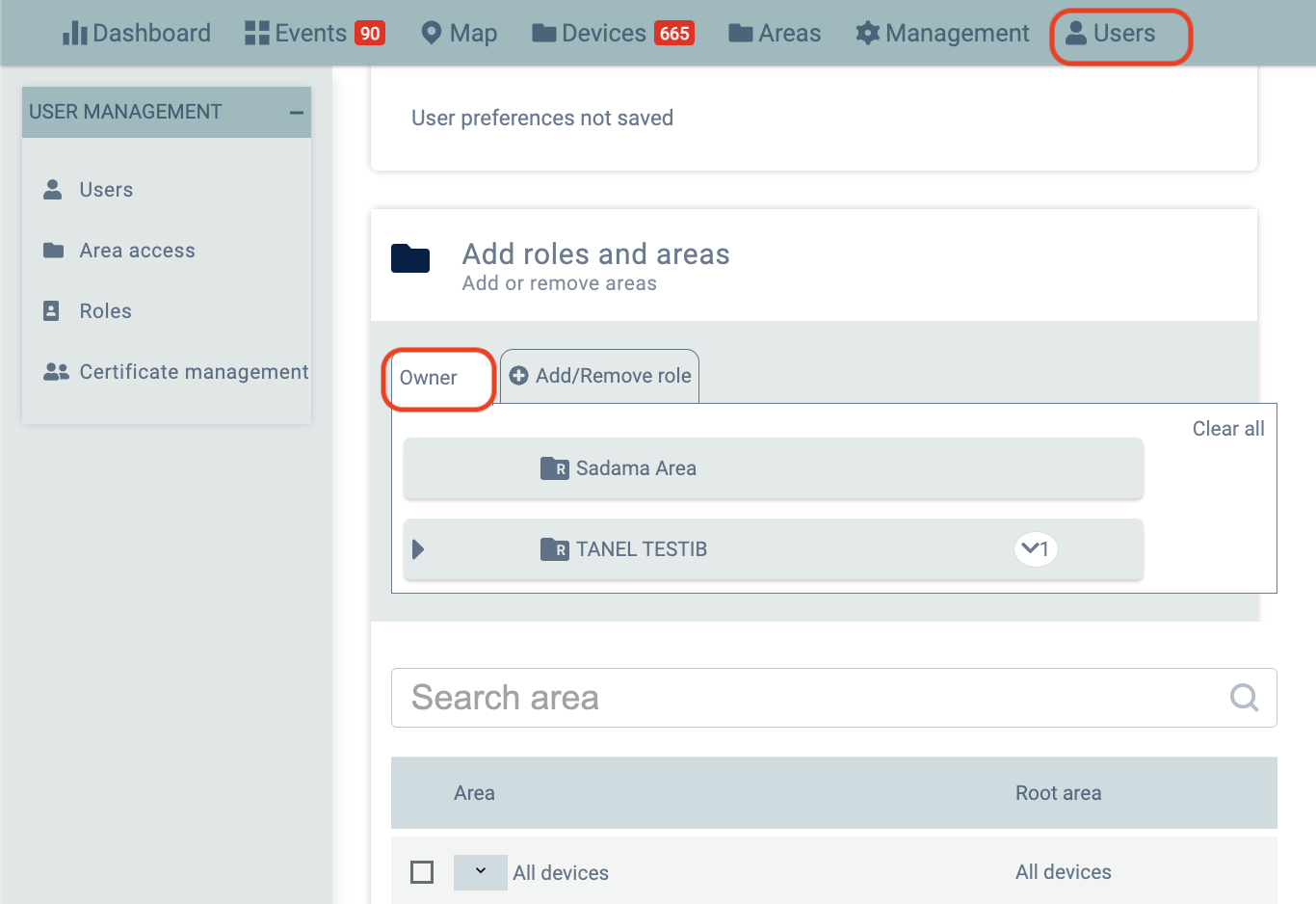
Before logging in, make sure that your user account has at least Manage devices level access or above. This can be done by your Moderator or Owner level superuser in the Users menu of the Reconeyez cloud. In case of custom-made user roles, it is important to double-check that manage devices andReconeyez app login are both enabled for the custom-made role. For Manage devices level users and above these are enabled by default.
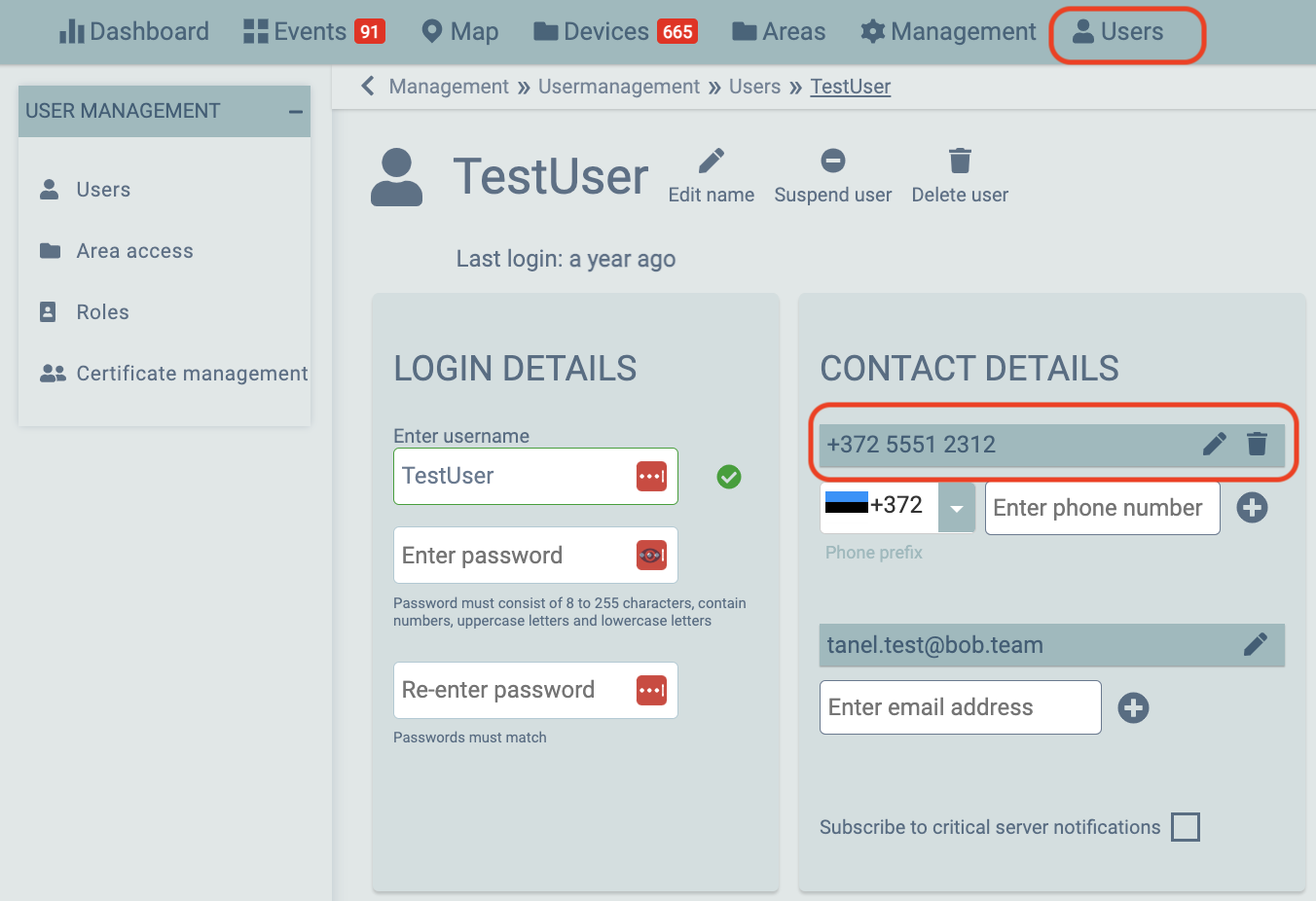
Another critical thing to confirm is that the user account has to have the mobile phone number saved under the user's contact details. This is needed becauseReconeyez app login happens via SMS confirmation. Please make sure that the mobile number is saved only in one server and under one user account! Not having a mobile number saved is a common cause for failure to log in to theReconeyez app.
Logging in the first time
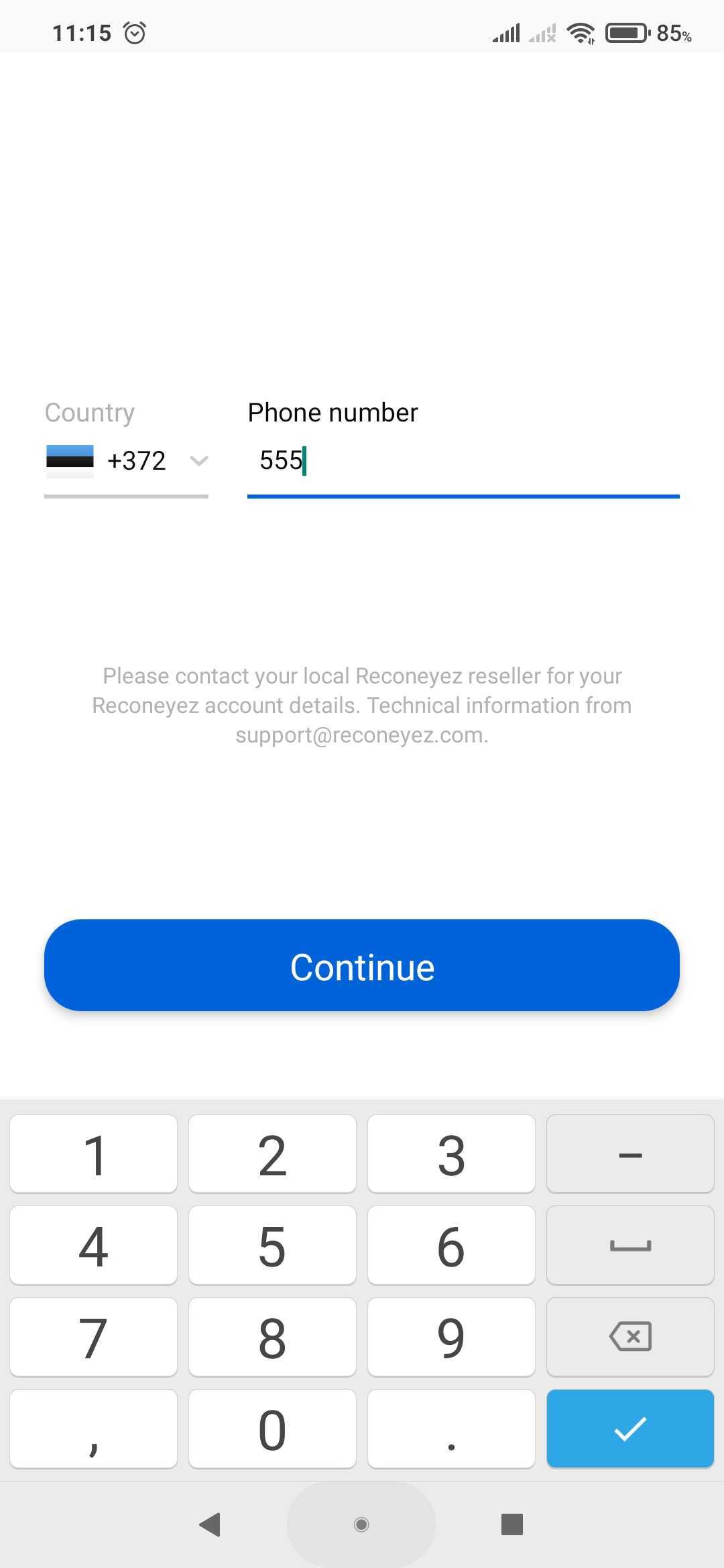
1. Once the user account is configured and the app is downloaded, tap on theReconeyez app icon to open it. The app will ask the user to confirm their mobile phone number and country code. Insert your mobile number and choose the correct country code and wait for the SMS confirmation with the 4-digit PIN code.
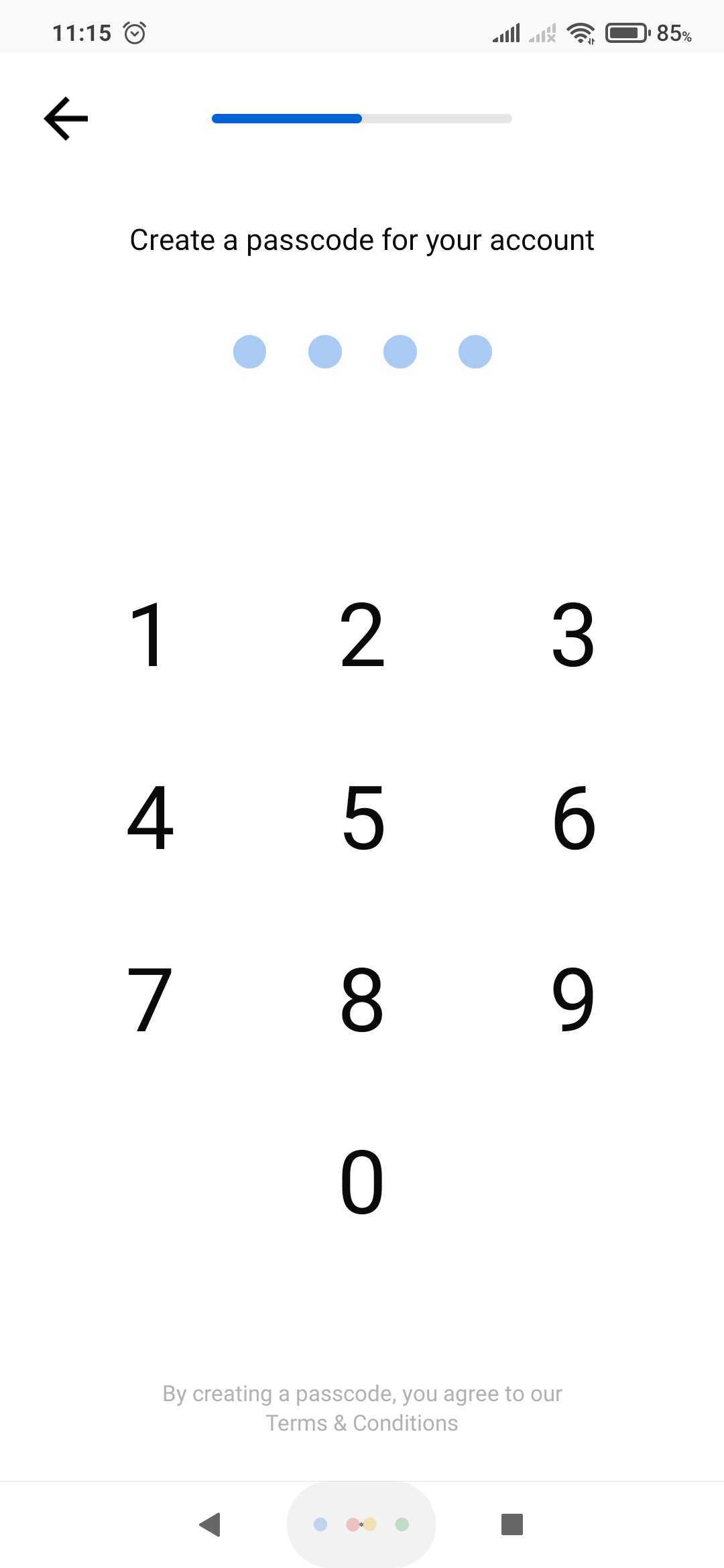 2. After this the app will ask you to create a 4-digit passcode. This is the security code used to open the app when using it daily. Please make sure that you do not mix up the 4-digit PIN code received via SMS and the 4-digit passcode that you create for daily login. These are two different codes with the same length.
2. After this the app will ask you to create a 4-digit passcode. This is the security code used to open the app when using it daily. Please make sure that you do not mix up the 4-digit PIN code received via SMS and the 4-digit passcode that you create for daily login. These are two different codes with the same length.
3. In a few seconds after confirming your mobile number you should receive an SMS from the Reconeyez server. Insert the PIN code in the SMS to confirm that you are the owner of the saved mobile phone number.
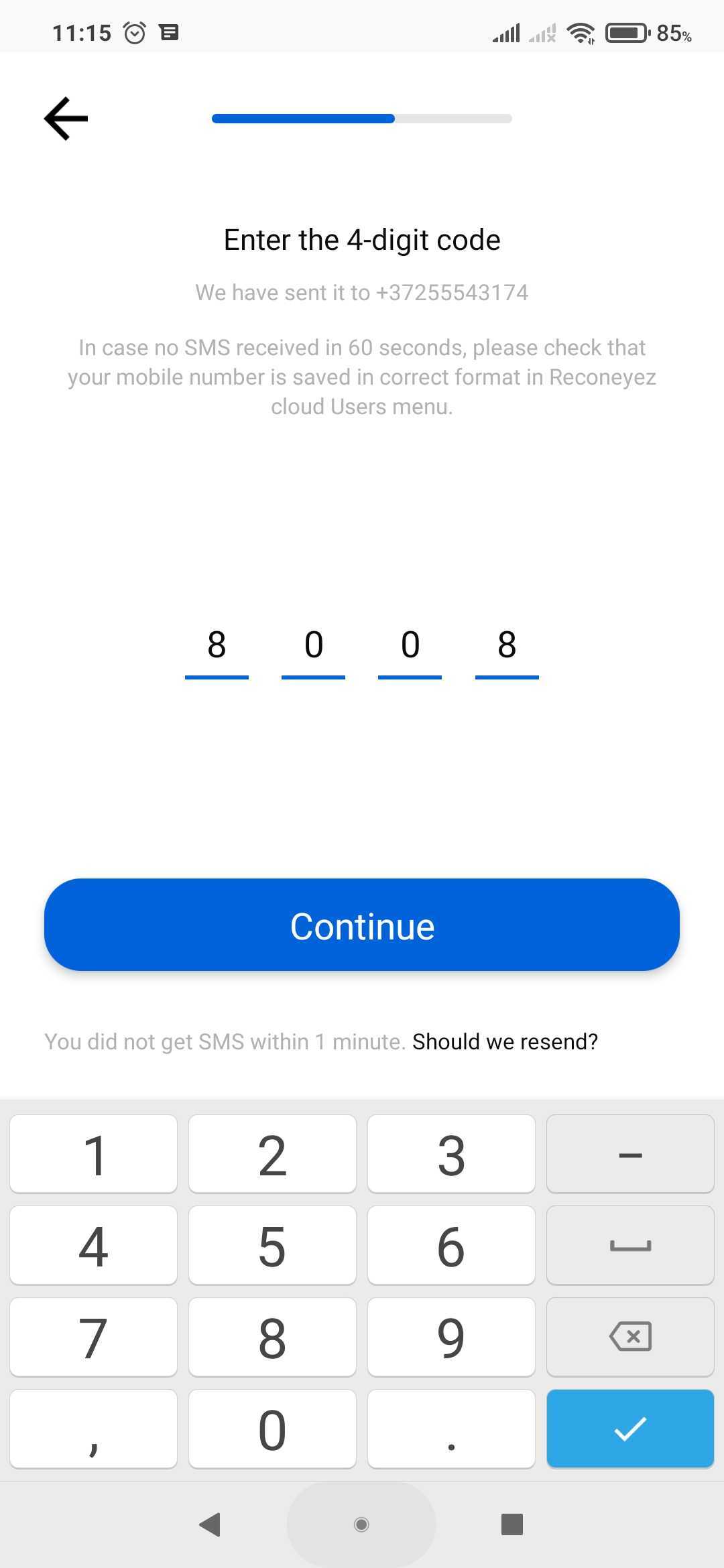
4. As the fourth step the app will ask to confirm your name and email. This step can be skipped if needed.
5.Reconeyez app is now ready to be used and displays alarms and area status of the Reconeyez device areas that the user who logged in has access to in the Reconeyez cloud. When opening the app again, only the 4-digit passcode needs to be inserted.

