Users menu
- 03 Mar 2023
- 1 Minute to read
- Print
- DarkLight
- PDF
Users menu
- Updated on 03 Mar 2023
- 1 Minute to read
- Print
- DarkLight
- PDF
Article summary
Did you find this summary helpful?
Thank you for your feedback!
Users menu allows to add new users, assign usernames, passwords, device area access and user permissions.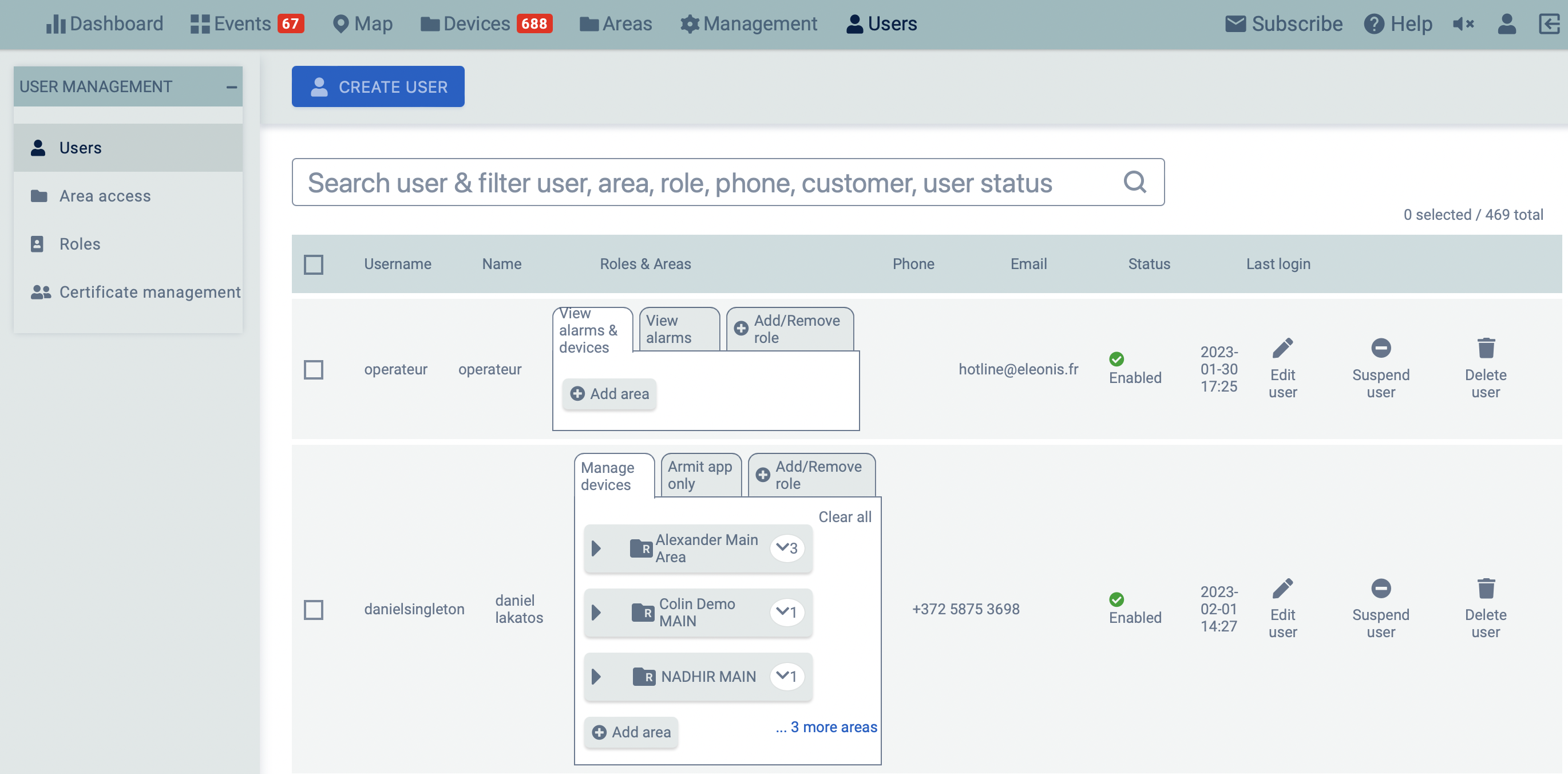
Only Moderator and Owner level users have access to the Users menu.
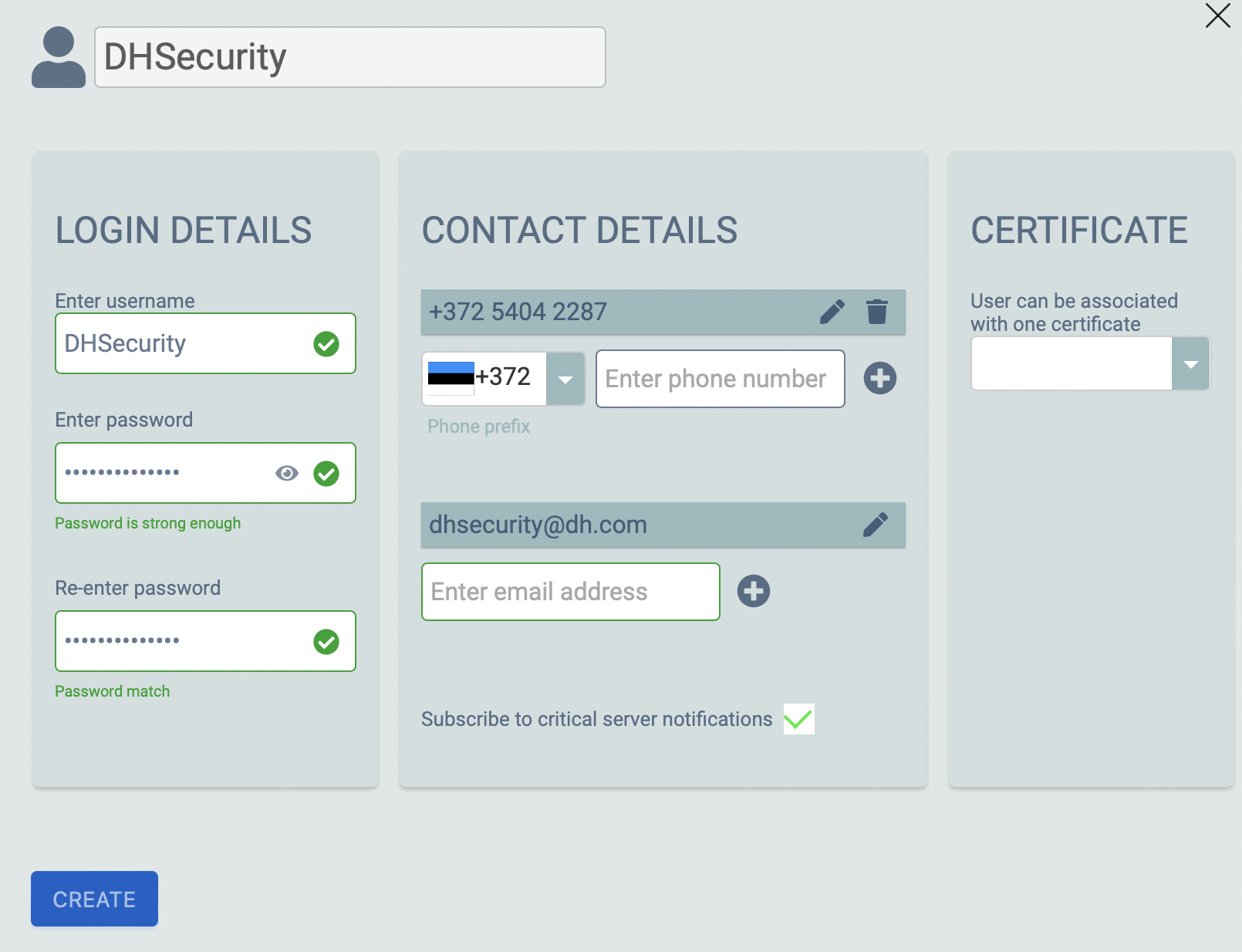
- Click on Create User to add a new user.
- Enter the user’s login and contact information.
- Tick the box below the user’s email address to subscribe the user to the Reconeyez newsletter.
In the User Preferences section, you can select the user’s default Time Zone, Language and Alarm Sounds settings.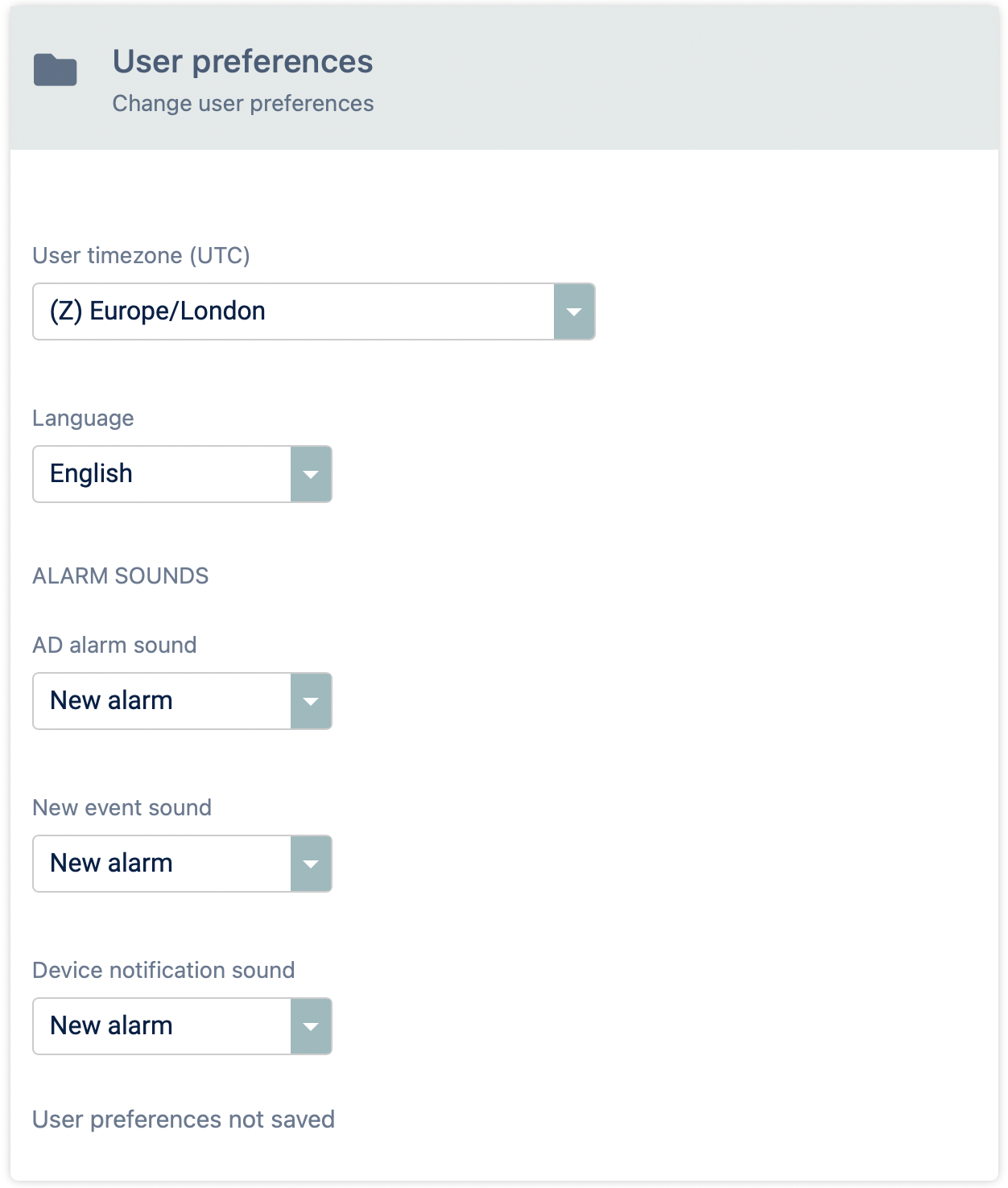
The user will be able to modify these settings any time in the Preferences menu indicated with the persons icon in upper right hand corner of the UI.
If you scroll down, below the User Preferences you’ll see Add areas section where you can click on Add role to define 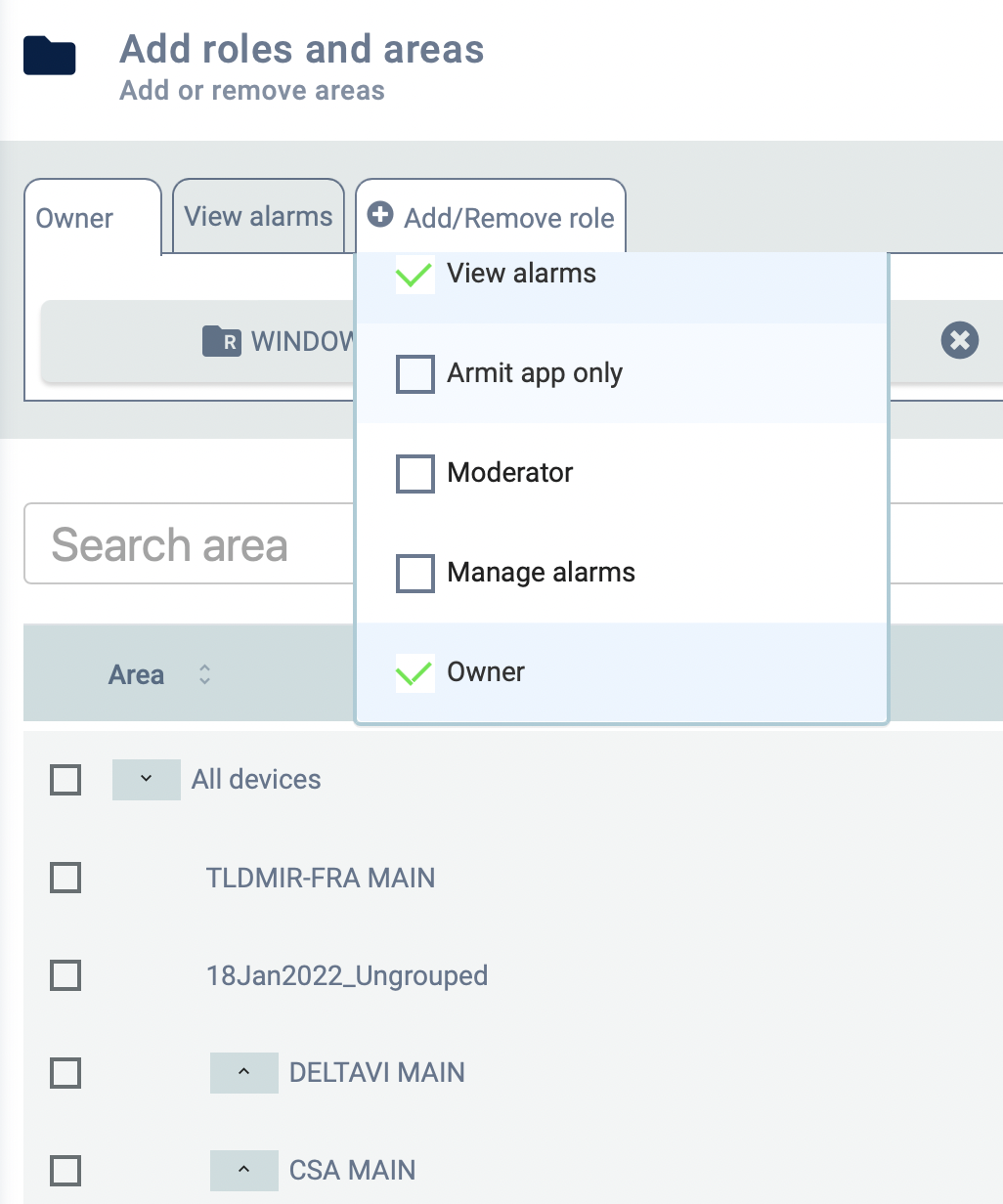
access roles for the user. One user can have multiple roles in case different levels of access are needed for different device areas.
There are 6 preset roles that you can assign to a user:
- Owner manages users and areas. Owner role is set by the Reconeyez Admin. Owner is connected to the customer root area.
- Moderator can manage areas delegated by the owner. Moderator can create sub-areas and manage users in their areas
- Operator can view and manage alarms in the areas accessible to them. Operators can arm and disarm devices, and manage schedules.
- View alarms user gets access to see the alarms, dashboard, and log into Cloud and Armit app.
- Armit app only user gets access to see the device list and arm/disarm devices in the Armit app.
- Modify devices user gets access to all functions except viewing and adding user accounts.
Was this article helpful?

