Device firmware upgrade
- 23 Apr 2024
- 2 Minutes to read
- Print
- DarkLight
- PDF
Device firmware upgrade
- Updated on 23 Apr 2024
- 2 Minutes to read
- Print
- DarkLight
- PDF
Article summary
Did you find this summary helpful?
Thank you for your feedback!
ReconeyezInstallation app allows upgrading the device firmware of all Reconeyez devices. It is a quick and easy process that will bring new features and bug fixes to the Reconeyez system. Check the Firmware upgrade available filter in the Devices menu of the Reconeyez cloud to make sure all your devices have the latest firmware.
Summary of the most important:
- NB! Before the upgrade, make sure that you have installed the latest ReconeyezInstallation app version - Downloadable items.
- There is no need to upgrade devices that already have the latest firmware (stated in the firmware image name)!
- Check and download the latest firmware for each Reconeyez device from here - Downloadable items.
- Ideally, the device should not be sending alarms during the firmware upgrade, the connector mote battery should be charged and the device should be close by (up to 10 meters).
| 1. As a first step enable the two following settings in your Installation app - App settings - Advanced - Enable upgrades and Enable advanced conf. After this, make sure that the correct device firmware images are loaded from the Reconeyez support site (Downloadable items) to the local storage of the smart device used for the ReconeyezInstallation app. Add all the downloaded firmware images to the app via App settings - Advanced - Manage upgrades - Browse. | .jpg) |
| 2. Current device firmware is displayed in the upper right corner Device configuration menu in the ReconeyezInstallation app. Tap on the device, then tap on the upper right-hand Device configuration menu to open this menu. The first three configuration parameters displayed are the device firmware version (eg. 7.4.4) | 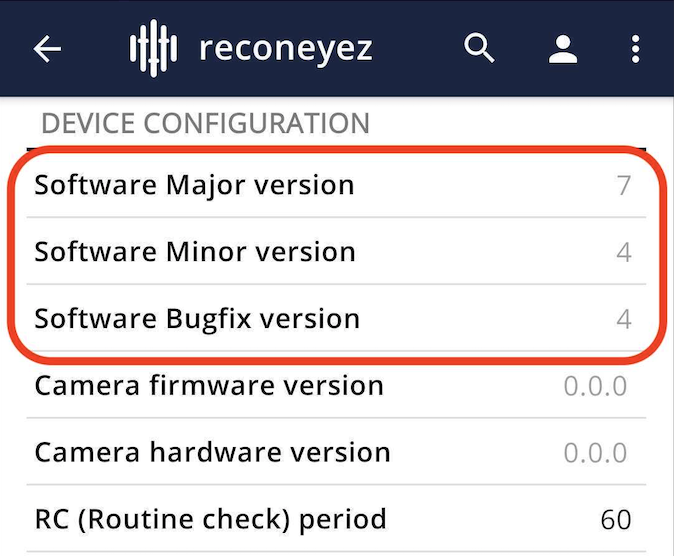 |
| 3. Before the upgrade make a note of the detector's Device model number in the Device configuration menu. Check that the Device model number is the same after the upgrade as it determines the detector motion sensor/lens and day/night camera type. A short guide to Device model number: PIR3 detectors - 2154, PIR4 detectors - 4154, PIR4 detectors with the new camera - 4185. | .jpg) |
| 4. Add the downloaded firmware upgrade files to the app by browsing the smart device storage in the App settings - Advanced - Manage upgrades menu. There are dedicated firmware images for the detector, bridge, siren, and other Reconeyez devices that can be added to the app. | .jpg) |
| 5. Scan nearby devices with the Reconeyez Installation app. Click on a device from the list of displayed devices. Choose Upgrade device from the upper right drop-down menu. Make sure to wait for the key exchange between the device and the app to finish before starting the firmware upgrade. | .jpg) |
| 6. Choose the correct FW image from the list. | .jpg) |
| 7. Press Upgrade to start the upgrade process. Make sure the device does not trigger alarms or lose connectivity with the Reconeyez app during the upgrade. Upgrade is finished only once the Reconeyez app asks Upgrade again at the bottom of the screen. | 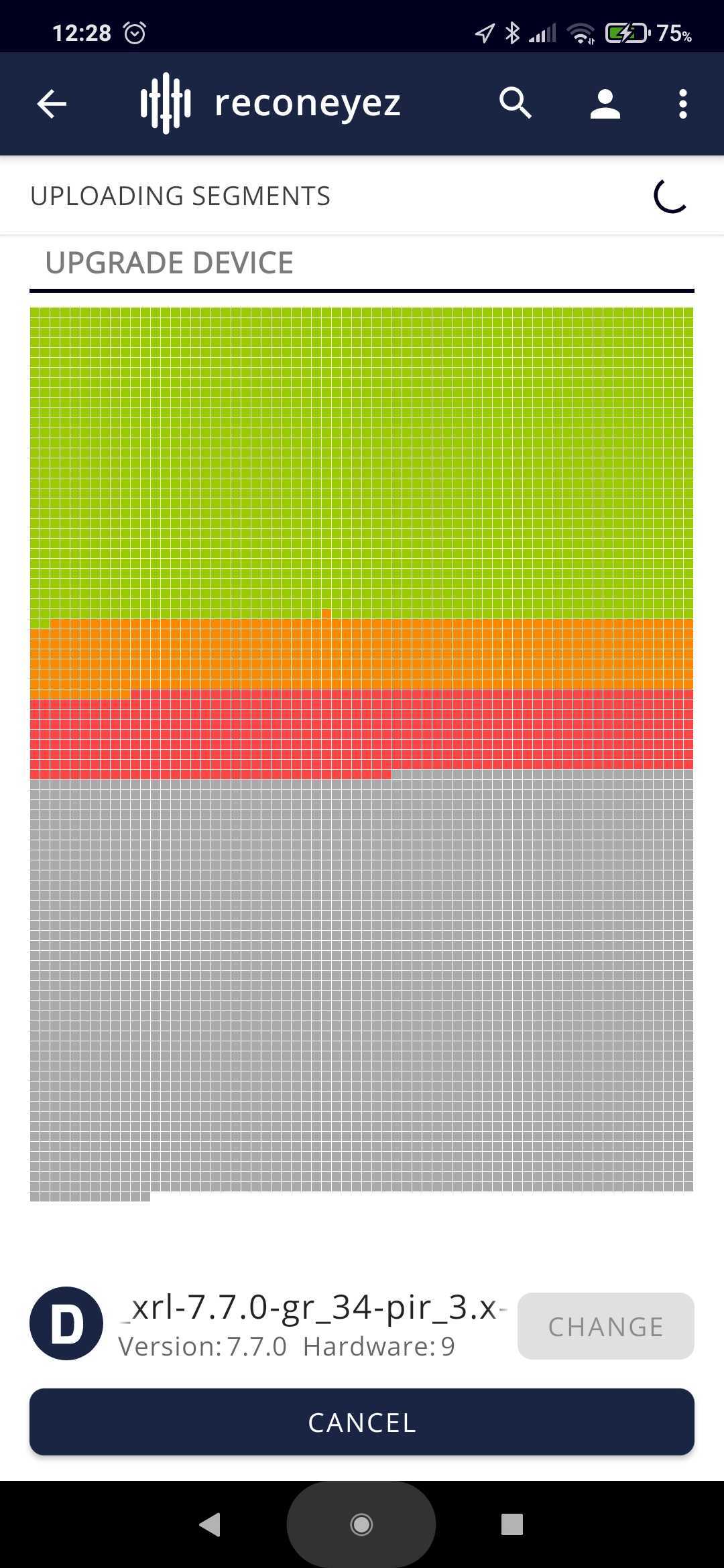 |
| 8. After the upgrade confirm that all device configuration parameters have been resynced from the app to the device successfully, paying particular attention to the schedule & daylight saving time settings. Before leaving the site make the final connectivity test - one alarm from each device reaches the server as proof of connectivity. | 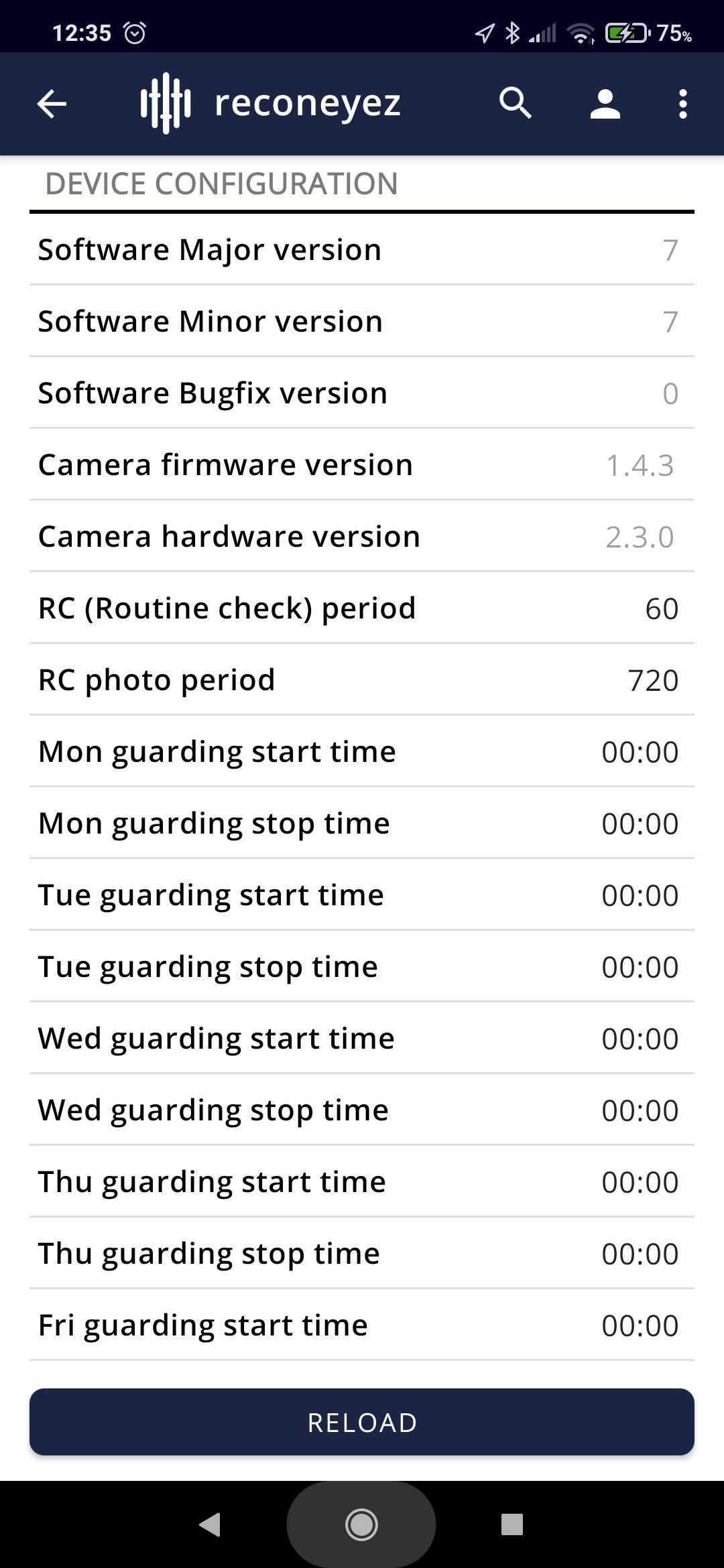 |
Was this article helpful?

