- 21 May 2024
- 2 Minuten zu lesen
- Drucken
- DunkelLicht
- pdf
Custom Schedule
- Aktualisiert am 21 May 2024
- 2 Minuten zu lesen
- Drucken
- DunkelLicht
- pdf
 The new improved Custom schedule panel allows to save both arming and disarming schedules in advance for holidays or special occasions. The flexible two-step custom schedule allows to save custom schedule templates in the Reconeyez cloud, which can then be synchronized to the Reconeyez devices with a single click. Multiple templates can be combined into custom schedule profiles, which can then be conveniently saved for chosen devices. Profiles are suitable, for example, to save a number of custom schedule templates to cover all of the holidays in a year.
The new improved Custom schedule panel allows to save both arming and disarming schedules in advance for holidays or special occasions. The flexible two-step custom schedule allows to save custom schedule templates in the Reconeyez cloud, which can then be synchronized to the Reconeyez devices with a single click. Multiple templates can be combined into custom schedule profiles, which can then be conveniently saved for chosen devices. Profiles are suitable, for example, to save a number of custom schedule templates to cover all of the holidays in a year.
How to create a custom schedule
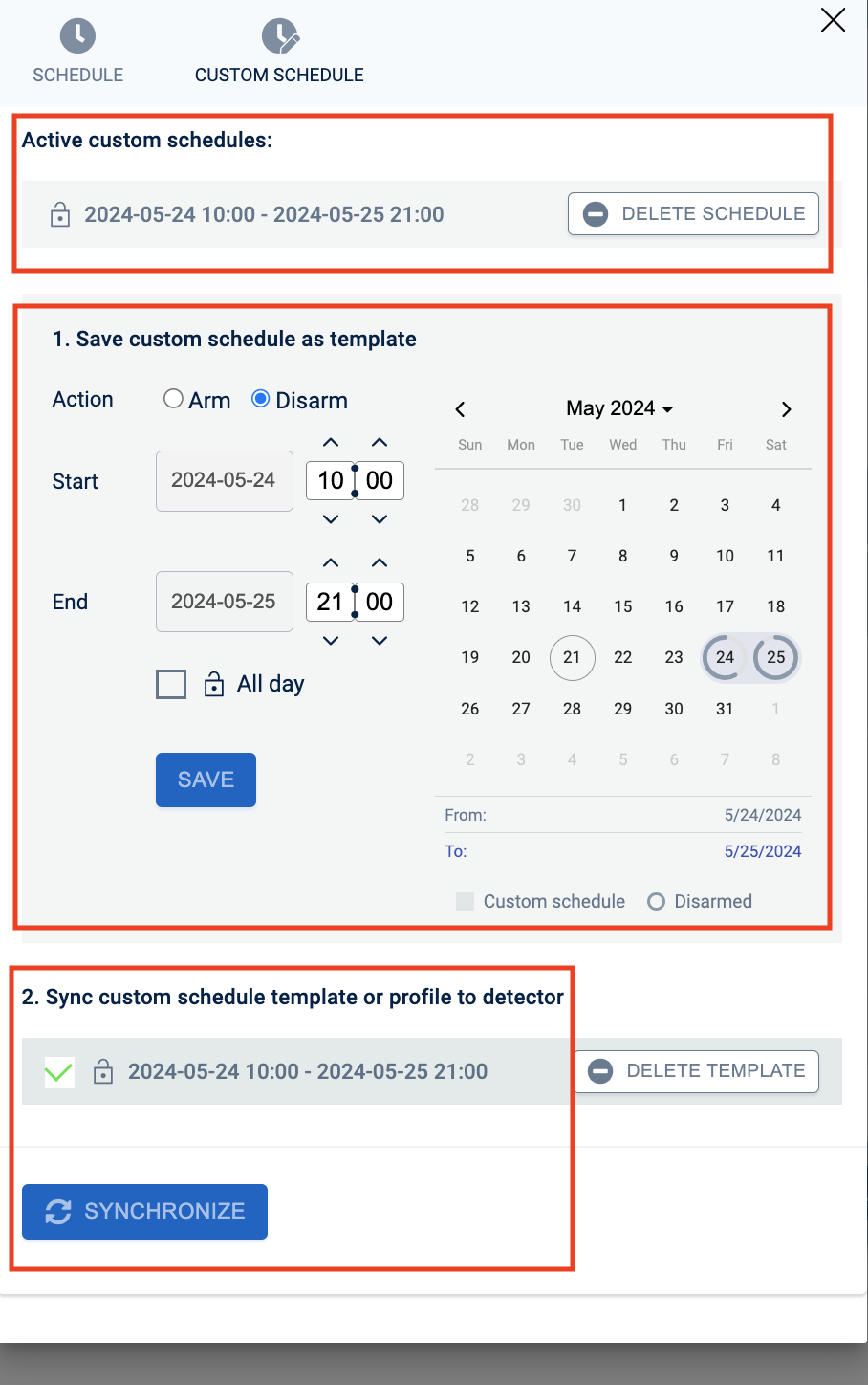
The new custom schedule panel is accessible from the Devices menu table view and the device view. The logged-in user can: 1) click on the Devices menu and choose the correct devices to receive the schedule, 2) click the Edit schedule button in the bottom action panel and 3) choose the custom schedule view. Alternatively, it is possible to open the custom schedule panel in a single device view, in which case the saved custom schedule template would be sent only to the chosen detector. It is also possible to save the custom schedule using the Areas menu. Just remember, that if new devices are added to the area, the custom schedule will need to be synced to these new devices by the user.
Saving a custom schedule happens in two steps:
1) First, choose the schedule type (Arming or Disarming), choose the schedule Start and End time from the calendar view, and save the schedule as a template. Saved custom schedule templates are displayed in the device view and device table view (Devices menu) or in the area view (Areas menu).
2) Second, synchronize the chosen custom scheduletemplate to the chosen device(s) or device area(s). Multiple custom schedule templates can be synchronized in case they do not conflict with each other.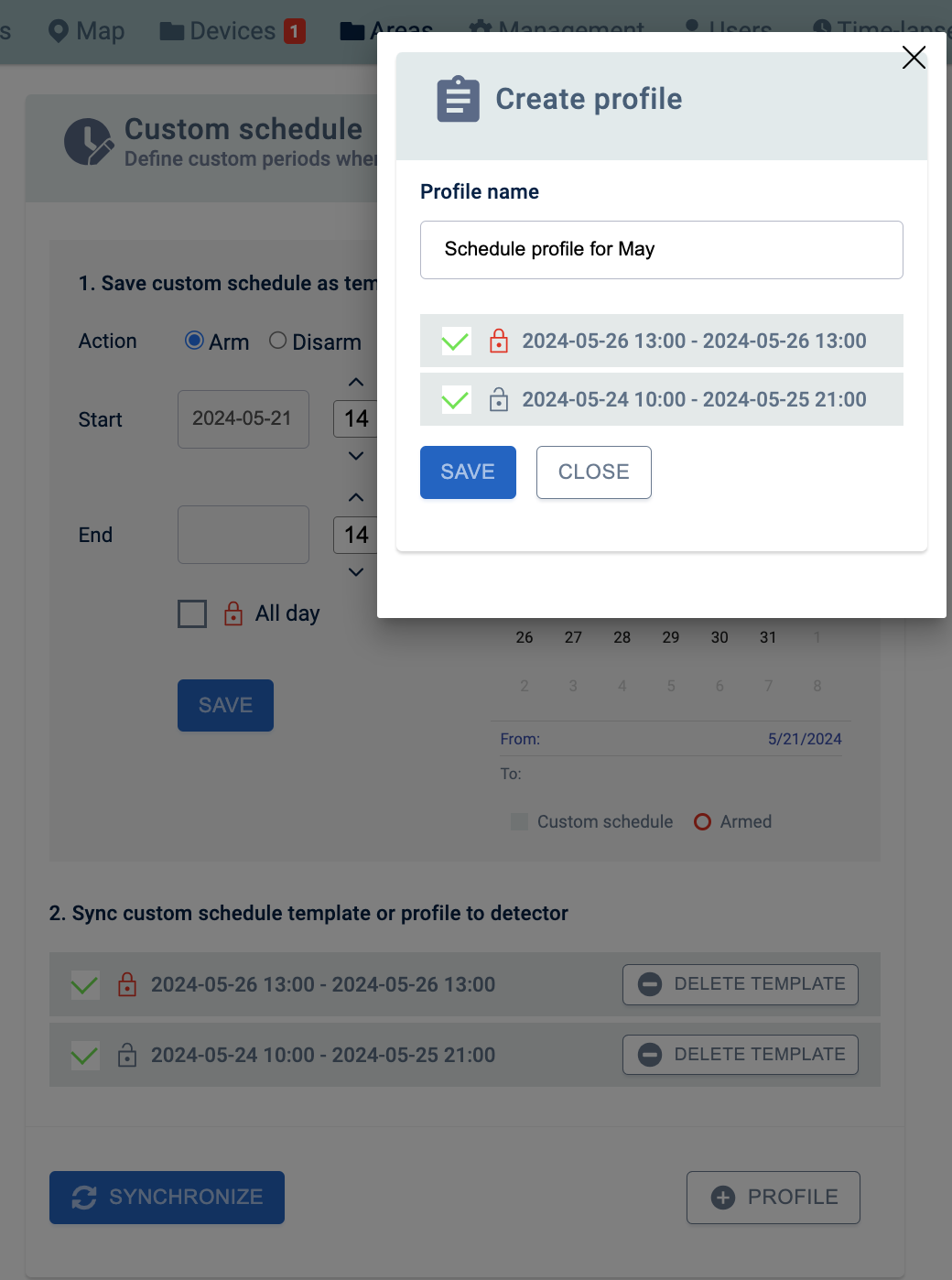
Active custom schedules (that have been synced to the devices) aredisplayed in two places - the single device view Custom schedule panel or in the Devices menu table view Schedule column. User is able to delete the active schedules from the devices in the same menus.
Saving custom schedule templates as Profiles
In all menus where the custom schedule panel is available, it is possible to choose two or more templates and save them as a profile. A custom schedule profile is an efficiency tool allowing the saving of all custom schedules for a period (e.g. a calendar year) in a batch. Profiles can be synchronized to the devices the same way as the templates. Deleting a profile will also remove it from the devices it was synced to.

